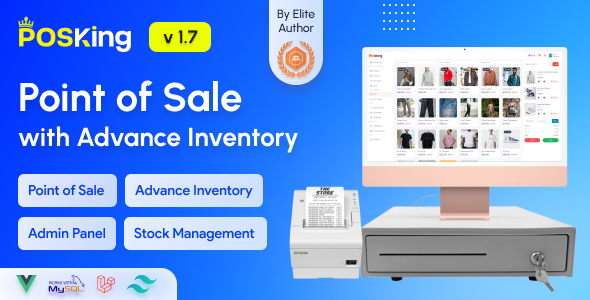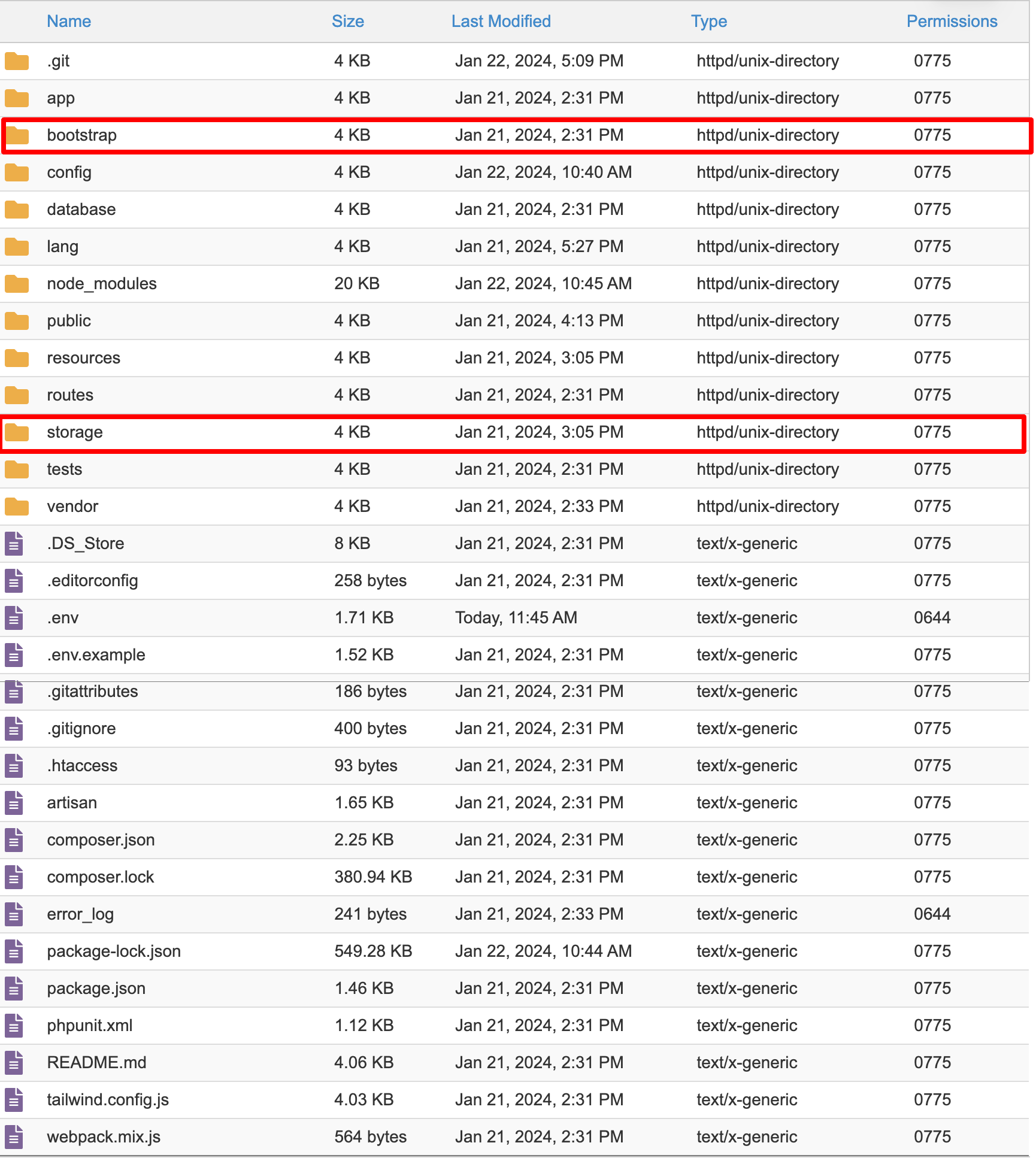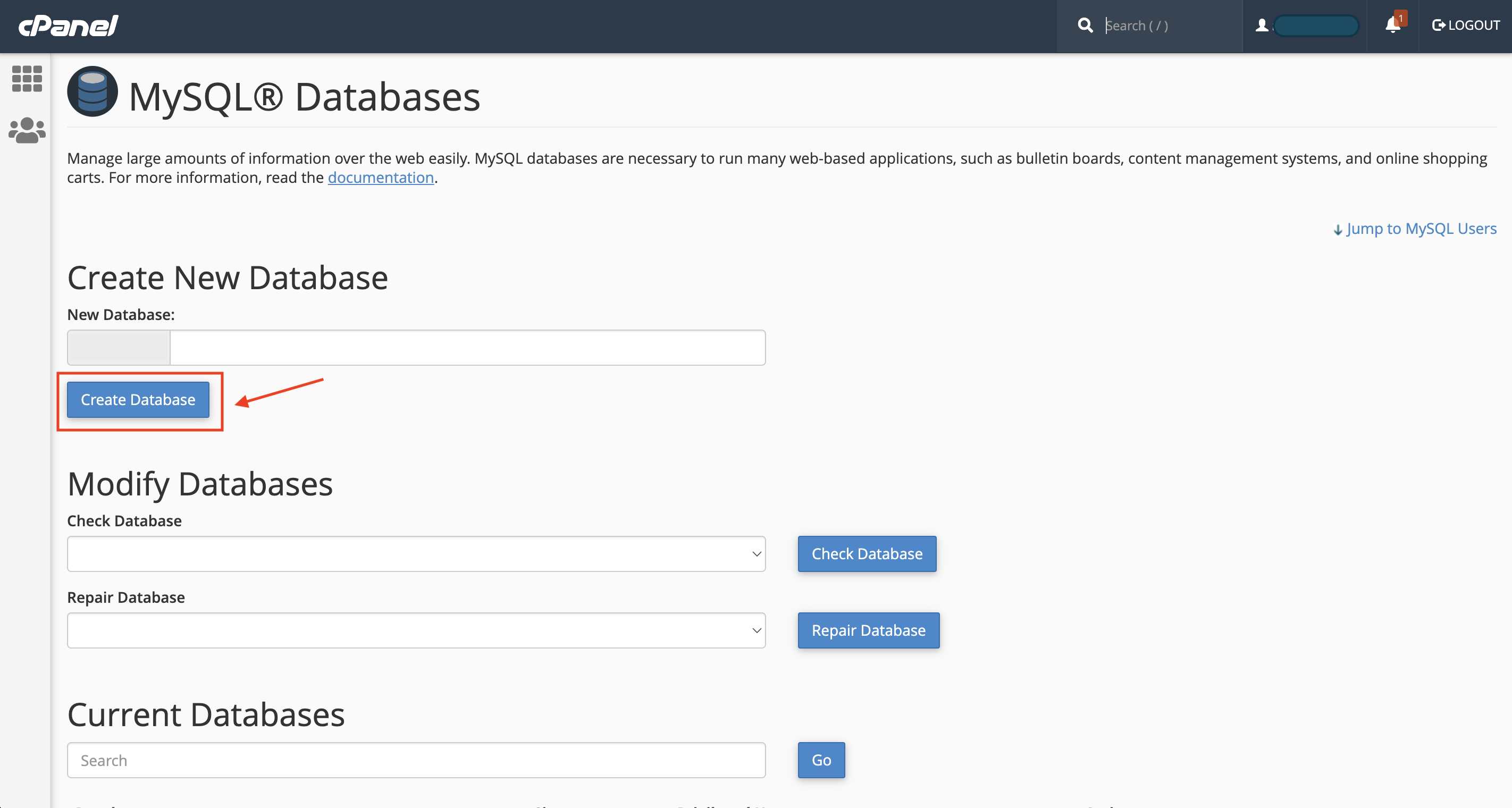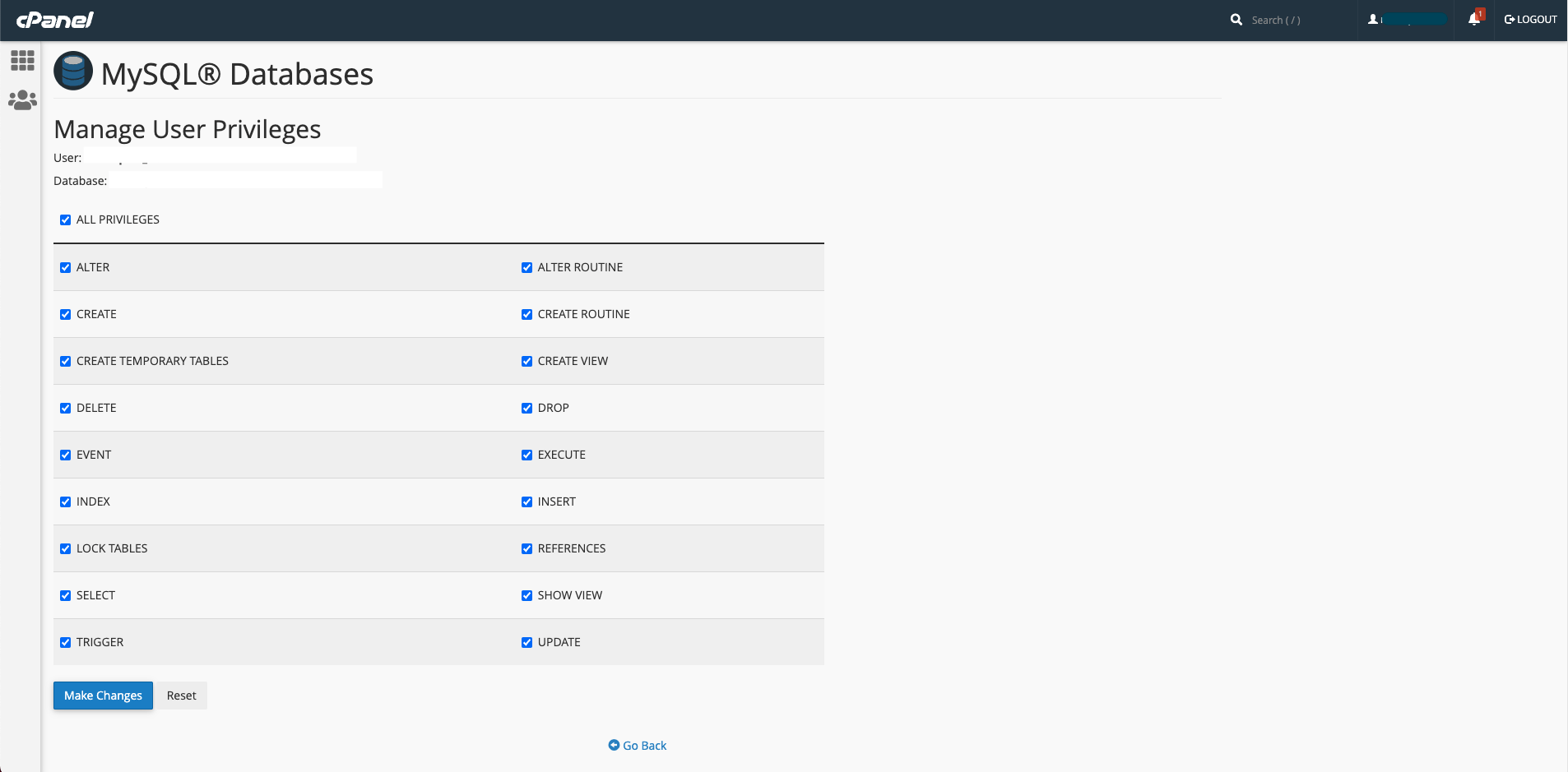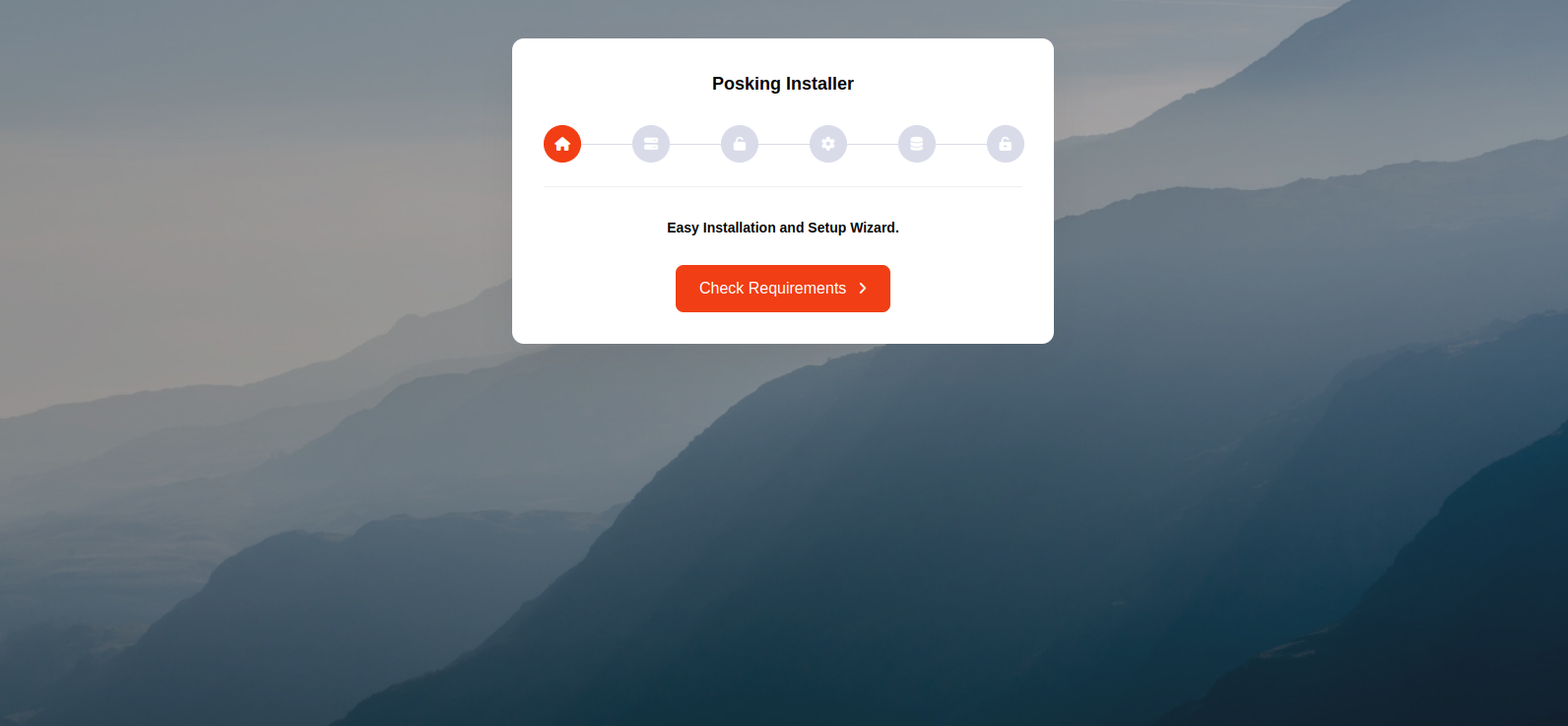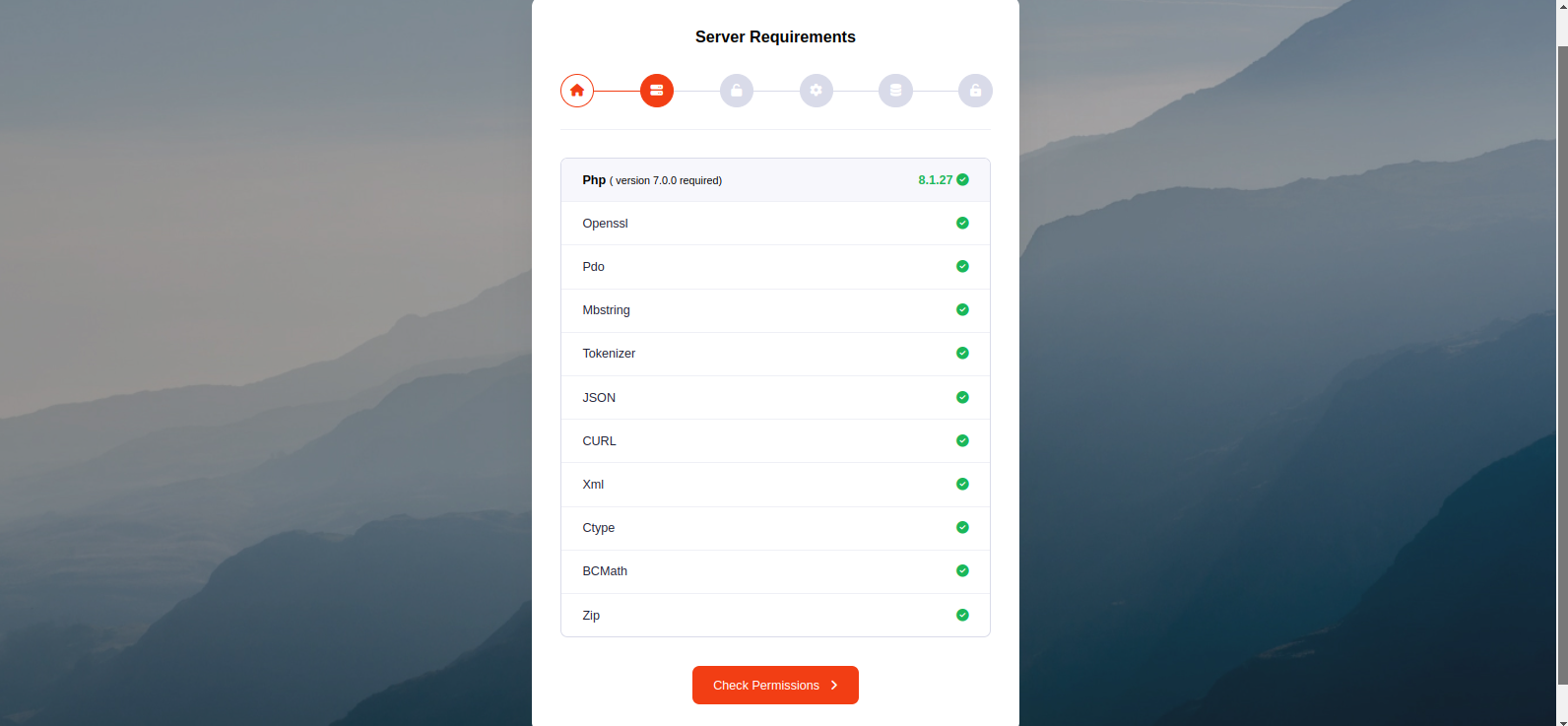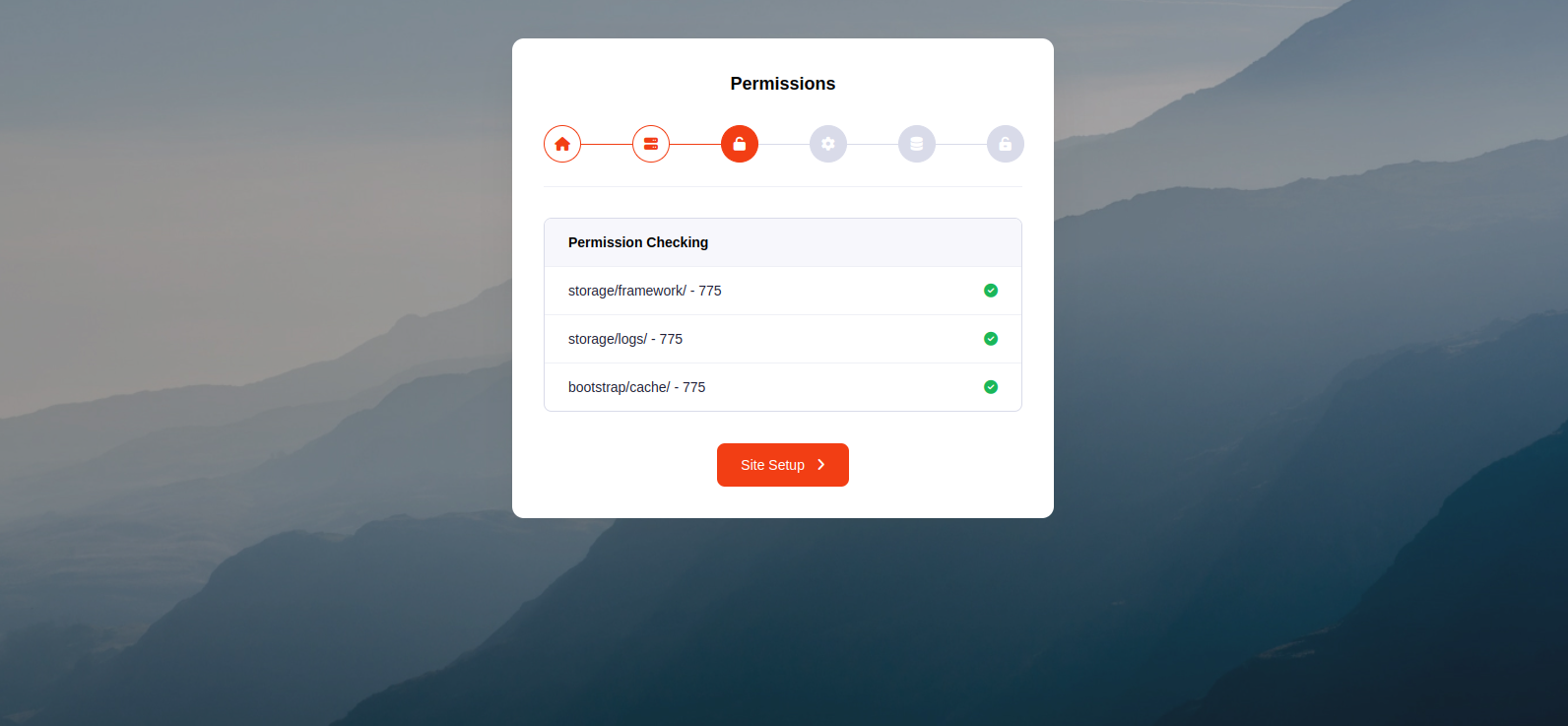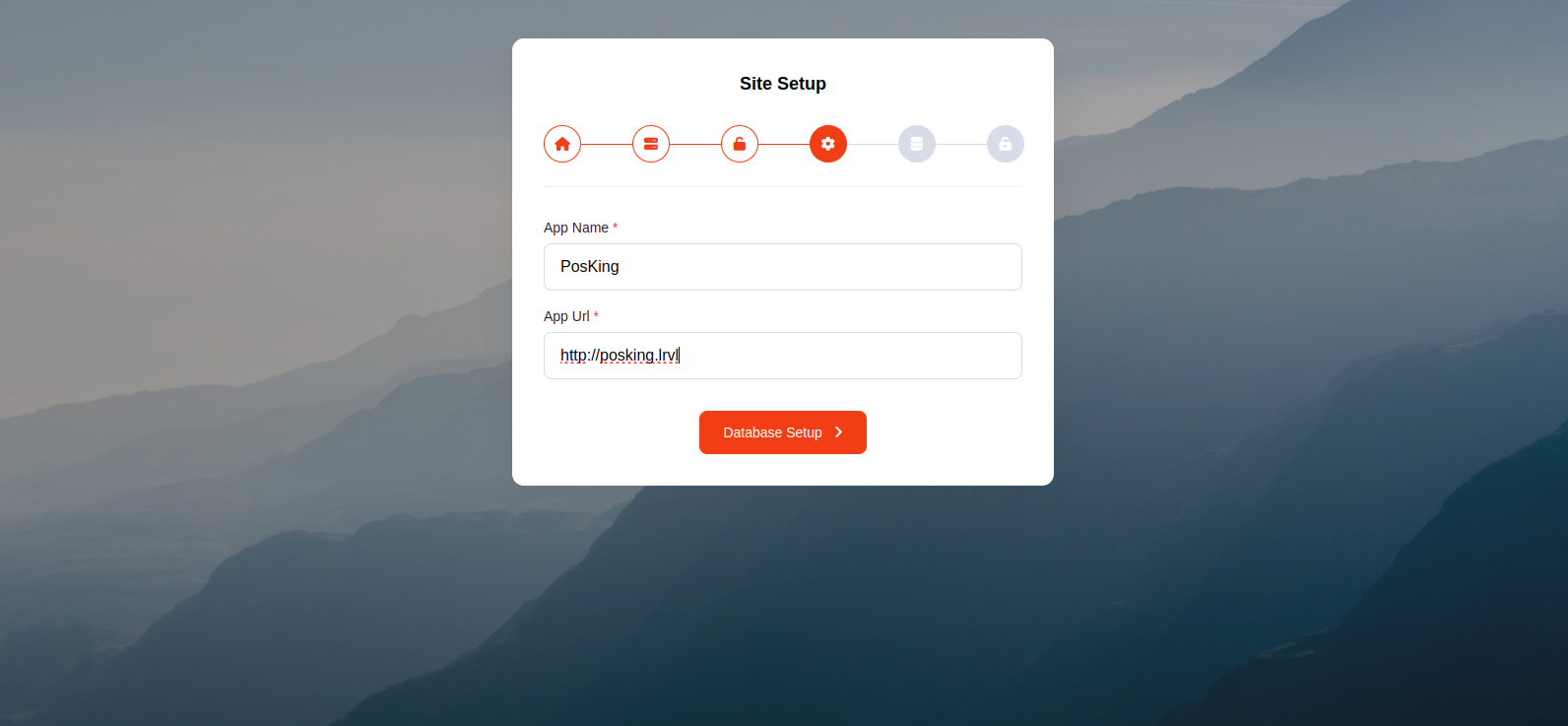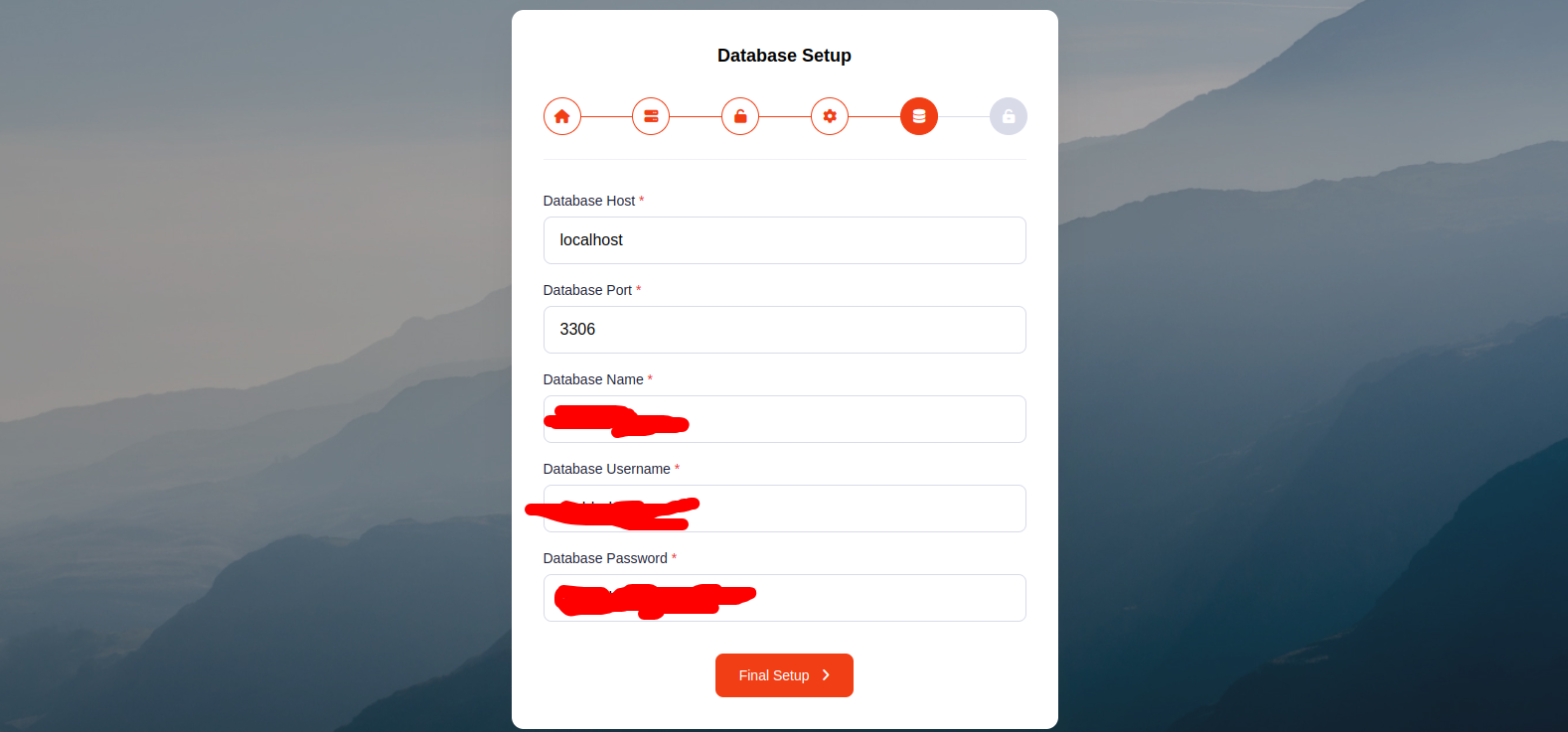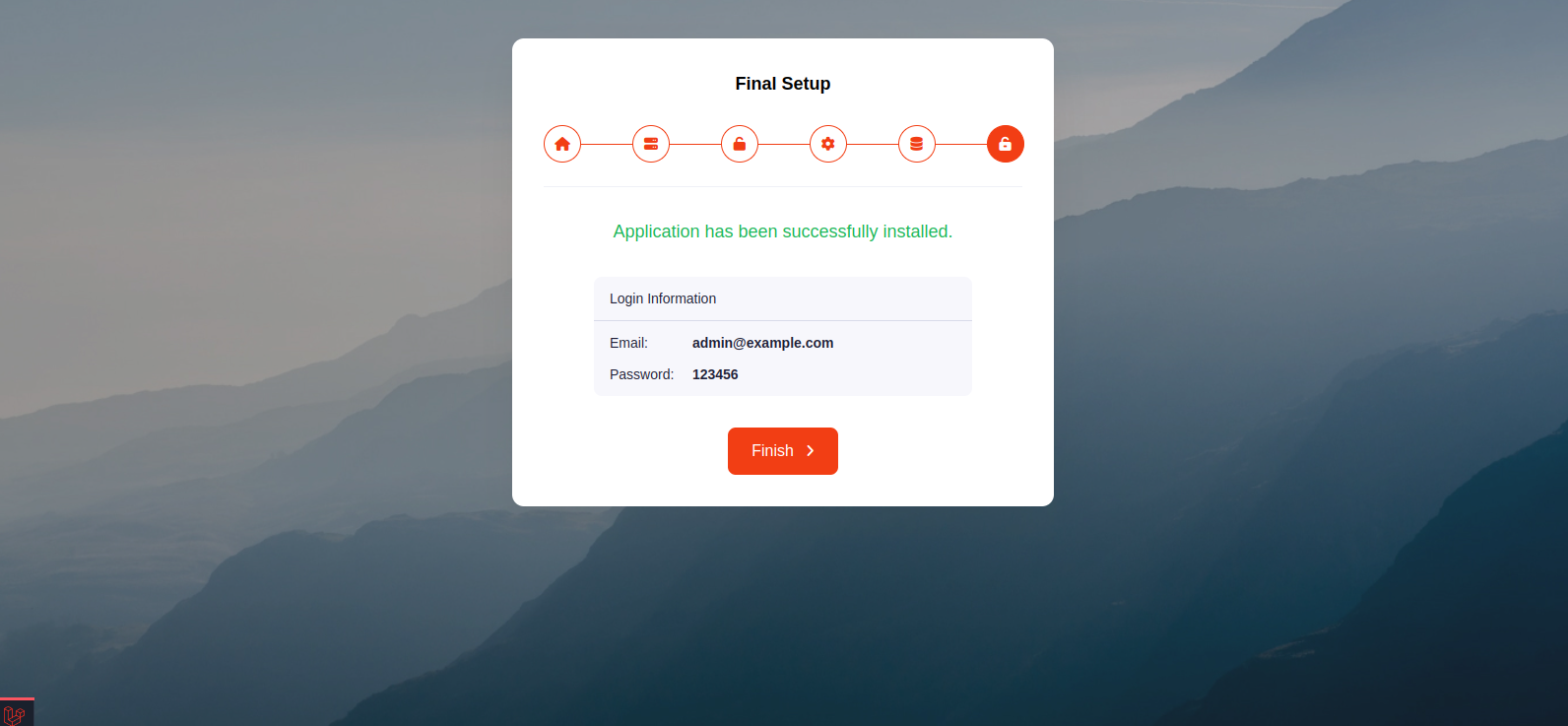Documentation
PosKing - Point Of Sale System with Inventory Management | Retail Business ERP
Thank you so much for purchasing our item from codecanyon.
- Version: v2.5
- Author: iNiLabs
- Created: 01 Feb, 2024
- Updated: 22 nov 2025
If you have any questions that are beyond the scope of this help file, Please feel free to email via Item Support Page.
Basic
To install, set up, and publish Posking with your branding, it's necessary to possess fundamental knowledge in server-side configuration.
- IDE for Web development, we prefer VSCode.
- Real server related knowledge like apache or local machine server, we prefere to use a real server.
- Server related knowledge and we preferred cPanel in your server for quick installation
- Basic knowledge in PHP, NPM, Vue, Node and Laravel if you want to do some customization yourself (Not compulsory).
- basic knowledge about firebase
Note: Remember! Envato's pricing does not cover installation or app publishing support. It is your responsibility to follow the installation instructions outlined in the documentation, as well as any necessary steps for setup and branding-related changes. We are not liable for any errors you may make during the process. Additionally, any customizations you make are entirely your responsibility.
Server
Before install, please make sure you have the components bellow enable on your server
- PHP 8.2 or Greater
- OpenSSL PHP Extension
- PDO PHP Extension
- Mbstring PHP Extension
- Tokenizer PHP Extension
- XML PHP Extension
- Exif PHP Extension
- Fileinfo PHP Extension
- Ctype PHP Extension
- JSON PHP Extension
- BCMath PHP Extension
- GD PHP Extension (or Imagick PHP Extension)
- PHP Zip Archive
- PHP JSON
- PHP cURL
- PHP Zip Archive
- open_basedir must be disabled
Typically, these extensions are enabled by default on most servers, but it is recommended that you confirm with your hosting provider.
Please proceed with caution and take great care in completing this task. Any errors made will not be the responsibility of our team.
Installation
Tips Check the video tutorial!
php.ini Requirements:
open_basedir must be disabled
Note: Remember! The script doesn't have any "install" folder or directory. The installation is controlled by a Controller.
Now Follow the steps below to setup the script:
- Unzip the downloaded package from here and open the /Source Code folder to find all the Script zip. You will need to upload the Script.zip file to your hosting web server using FTP or localhost, then you need to unzip this file, you will find "posking" folder. You need to move all files and folders in your domain's document root.
- Your will have these files and folders in your document root:
- Make sure /bootstrap and /storage folder have permission as 755 recursively. If you don't have 755 permission in this two folder, you have to give permission manually. To give permission right click on the folder and click "Change permission" button, you will see the prompt to change permission like the second image below. Select the checkboxes you can see in the second image.
-
Before starting the installation, database must be configured for the application.For creating the database, the following ways must be maintained
- From cPanel Go to MySQL Databases
- Create a new database
- Create a user for the database
- Add a user to the database
- Give privileges to the user
- Run the install script path from any web browser (http://yourdomain.com/install) and click on “Check Requirements” button.
- Now you can see your php extension list if it is already installed in all extension then you can see "Check Permissions" button. Now click on this button and go to next step
- Now you will see the folders permission list if everything is ok then click “Site Setup”
- Provide your App name and Domain name as App Url, then click “Database Setup”
- Provide your database information like Database Host, Database Port, Database Name, Database Username, and Database Password, then click “Final Setup”
- Now you will see the login information (Email : admin@example.com , Password : 123456) then click “Finish” to exit
- Good Luck!!!
Business Setup
Within the administrative panel, we provide a designated section known as "Settings" This particular area empowers you to configure various essential aspects of your business, such as your Company, Site, Mail, Theme, Currencies, Product Categories, Product Attributes, Product Brands, Suppliers, Units, Taxes, Role & Permissions, Languages
How to change or customize a language?
Translate your admin and website, follow these steps:
- Login into the admin panel.
- Goto settings -> Languages.
- Click On Add Language.
- Fill all field and add new language.
- Click on the view icon of the new language low in from the list.
- Select file from the dropdown option under Files tab and click get file content.
- All the lebels and language objectives will appear in the bottom of the field.
- Now update the value of all the input fields and click save.
- You do not change any word under the curly bracket text {}, example
{name}. - When all language is changed then run some command in your terminal or ssh panel.
npm install
npm run build
Support
If this documentation doesn't answer your questions, So, Please send us Email via Item Support Page
We are located in GMT +6:30 time zone and we answer all questions within 12-24 hours in weekdays. In some rare cases the waiting time can be to 48 hours. (except holiday seasons which might take longer).
Don’t forget to Rate this script
Go to your Codecanyon Profile > Downloads Tab > & then You can Rate & Review for our script.
Thank You.
Changelog
Version 2.5(22 nov 2025)
- Laravel framework upgraded to version 12
- Providing significant improvements in performance
Version 2.4(30 Oct 2025)
- Pos Order receipt minor bug fix
- Location setup minor bug fix
Version 2.3(11 Sep 2025)
- POS module minor bug fix.
Version 2.2(24 July 2025)
- PhonePe payment gateway api update.
- Minor bug fix.
Version 2.1(30 June 2025)
- Profile update minor bug fix
- Login process performance improved
Version 2.0(17 May 2025)
- Performance optimization
- Loading minor bug fix
- Language minor bug fix
- Country, City, State minor bug fix
Version 1.9(13 April 2025)
- Enhanced validation messages for better clarity.
- Stylish image displayed when the table is empty.
- Enhanced styling for the date input field.
- POS calculator minor bug fix.
Version 1.8(20 Mar 2025)
- Added payment method in POS.
- Added new customer add option from POS.
- Added POS calculator.
- Performance optimized.
- Project minor bug fix.
Version 1.7 (12 January, 2025)
- Added barcode scan feature in pos
- Minor bug fix
Version 1.6 (20 Nov, 2024)
- Summary of sales and Product report
- PDF download feature in reports
- Payment options in POS order
- POS discount minor bug fix
Version 1.5 (03 Oct, 2024)
- Product import feature added
- Product category export & import feature added
Version 1.4 (24 Aug, 2024)
- Cart minor bug fix
- Routes minor bug fix
Version 1.3 (18 Jul, 2024)
- Added RTL feature
- Minor bugs fix
Version 1.2 (10 Jun, 2024)
- Dashboard minor bug fix
- Pos order minor bug fix
Version 1.1 (7 May, 2024)
- Performance-related minor bug fix
- Improved application performance significantly
- Location setup functionality added
- Items report minor bug fix
- Sales report minor bug fix
Version 1.0 (1 Feb, 2024)
- Initial Release
How to get latest version and How to update Your Current Version to New Version?
Download latest version from here or if you want us to upgrade your current system then you can take one of our premium support plan from here